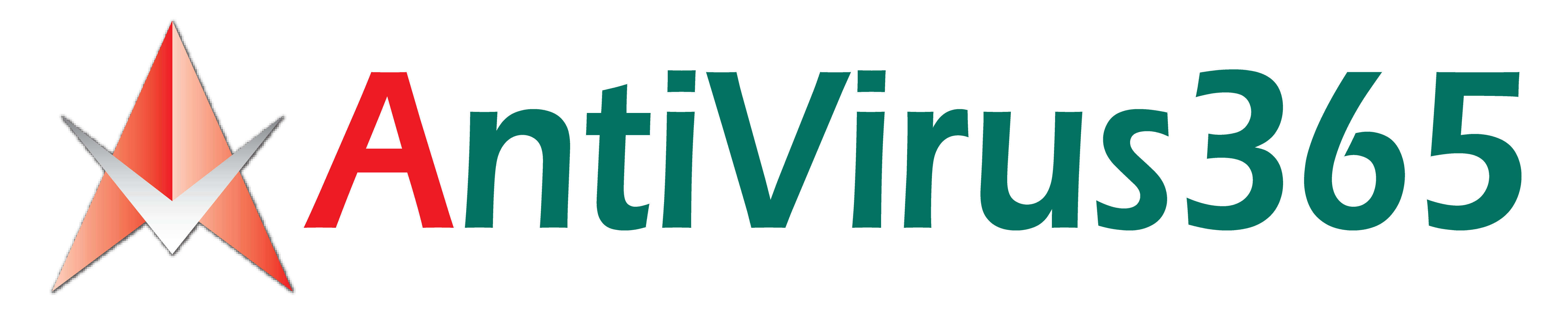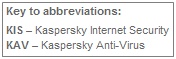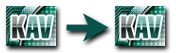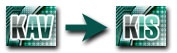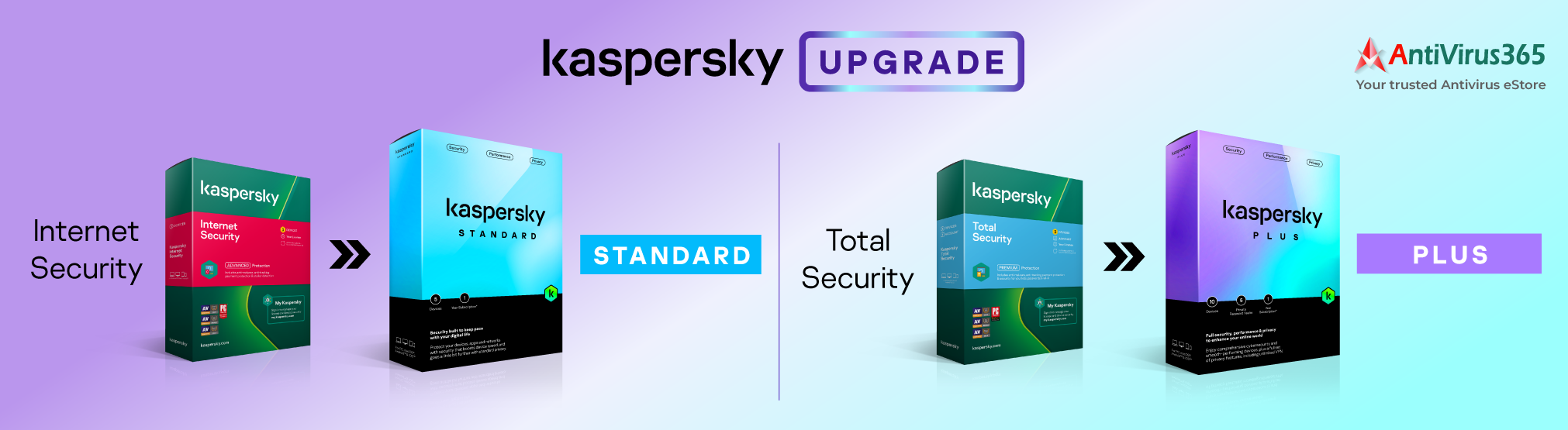Step 1 - Make sure you have a valid license
- If your KIS license is ACTIVE
You can use your current activation code (key file) with KIS . The remaining time on your license period will be carried over. Now go to Step 2.
- If your KIS license has EXPIRED
You can purchase a KIS license at a discount when you renew your license online. Then go to Step 2.
Step 2 - Download Version
Once you have a valid license, you are now ready to download the KIS executable (.exe) file.
Click here for the KIS download page
Step 3 - Installation
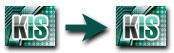
Upgrading to KIS
Note: When installating version 'on top' of an older version, your activation details and anti-spam databases will automatically be kept and transferred to your new version
Instructions:
- Run the executable (.exe) file that you downloaded in Step 2;
- Follow the Installation Wizard instructions that appear;
- Restart your computer when installation is complete.
- Activate your new version if your software was not automatically activated after you uninstalled your old version.